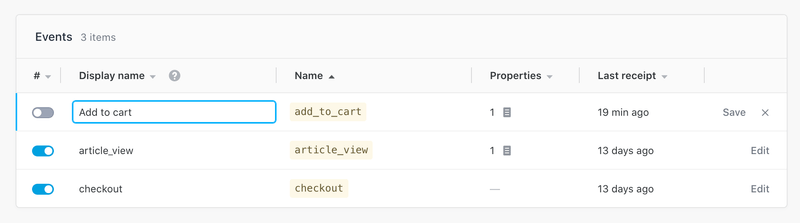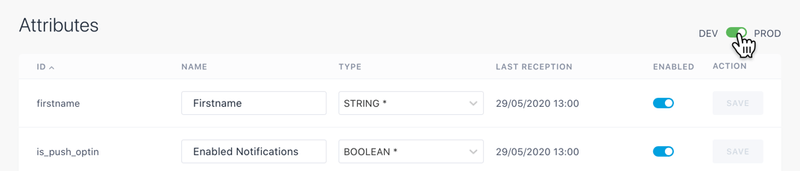Custom Data
The Custom data pages shows the list of all the custom data collected on the installation base that powers Push V1, siloed by platform (iOS, Android, Web).
This section also controls which data fields are visible in campaign and automation forms across all channels and versions. For Push V2, email, and SMS, a data field must be activated on at least one platform tab (iOS, Android, or Web) within the project to appear in these forms.
The Custom Data tab shows the list of all the custom data collected once for your app/website from the SDK (attributes, tag collections, events) or from the Custom Data API (user attributes, user tag collections).

Enabling New Custom Data
New custom data need to be manually enabled before being displayed in the userbase tab and used in a campaign. Before activating a new attribute, tag collection or event, make sure the name and the data type is correct.
Editing Existing Custom Data
You can add a custom name to any attributes or events. This is useful if you want to display simplified names in the interface instead of the technical name of the attributes/events:
You can also change the data type of an attribute (e.g. from string to date) if you already made that change in the code of your app or in your call to the Custom Dara API. Batch will adapt the operators displayed in the campaign editor to the new data type. If you changed the data type by mistake, Batch indicates with a * the data type detected for that attribute (e.g. "Integer*").
Switching Environments
Use the "DEV/PROD" toggle to switch between the list of custom data attached to the Dev API Key or the Live API Key.
Important note: Attributes, tags and tag collections attached to the Dev API key cannot be used as targeting conditions in push or In-App campaigns created on the dashboard. This is why they cannot be enabled from the "Custom Data" tag.